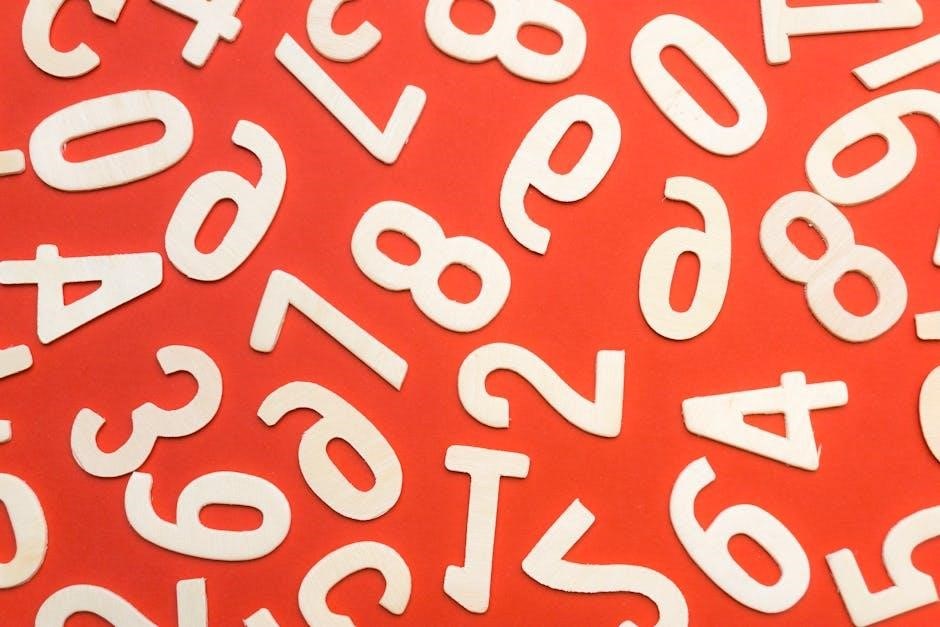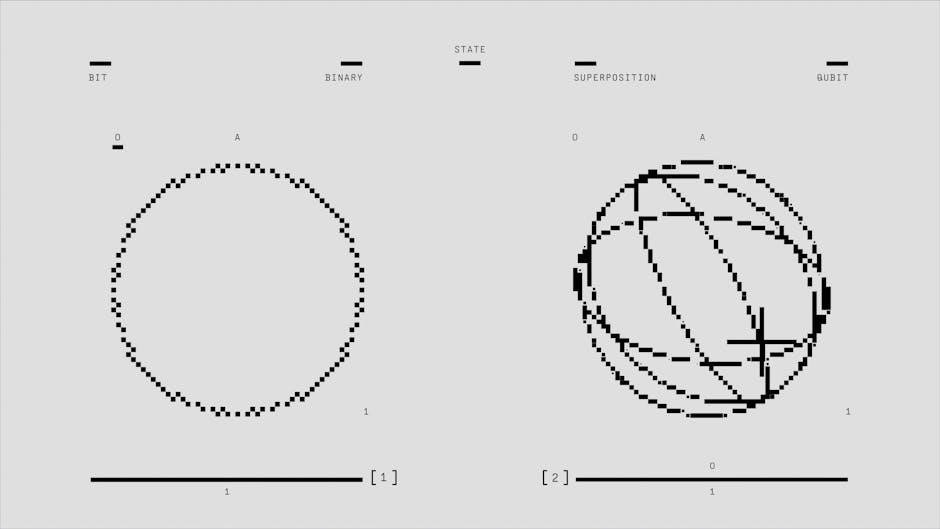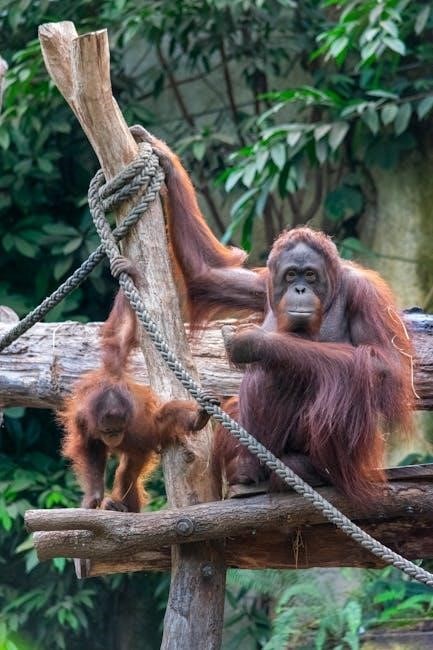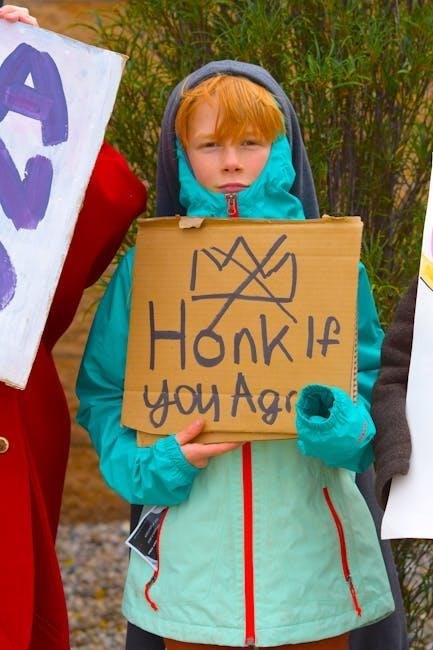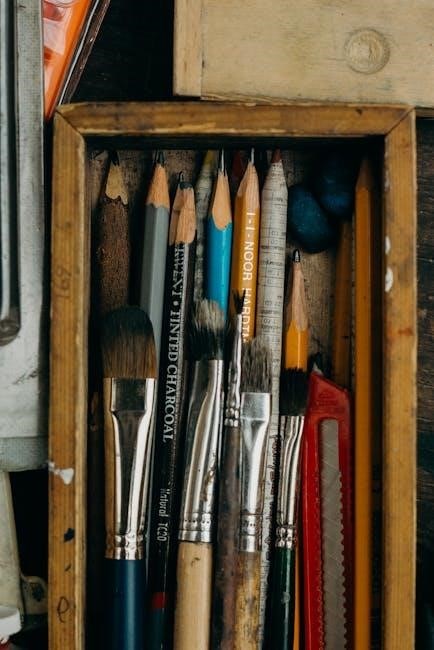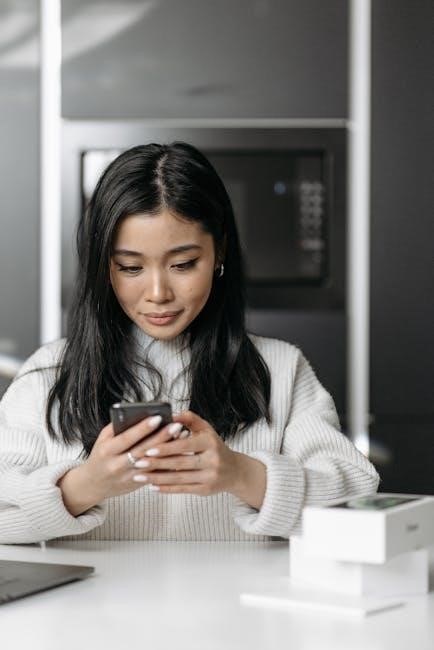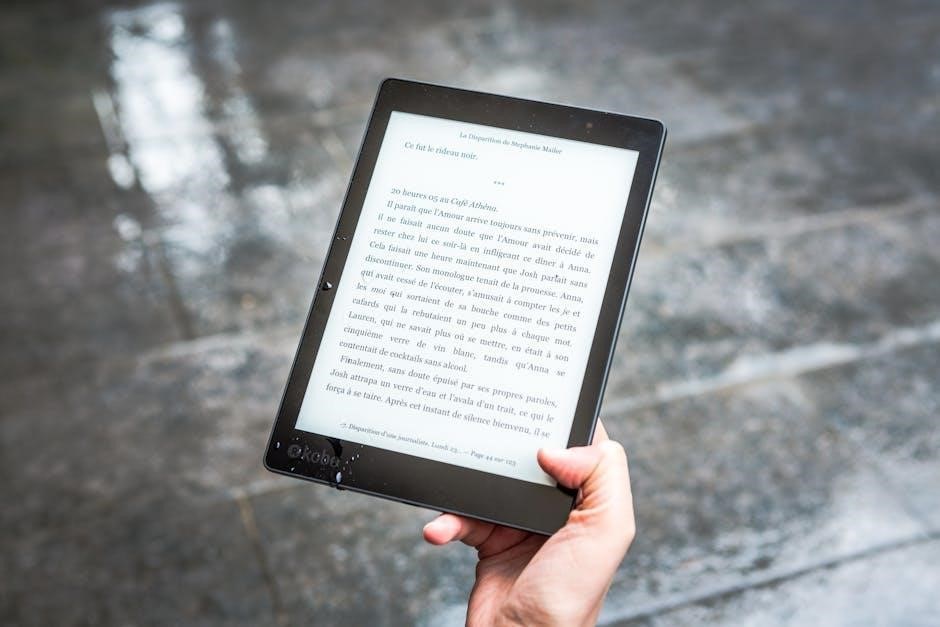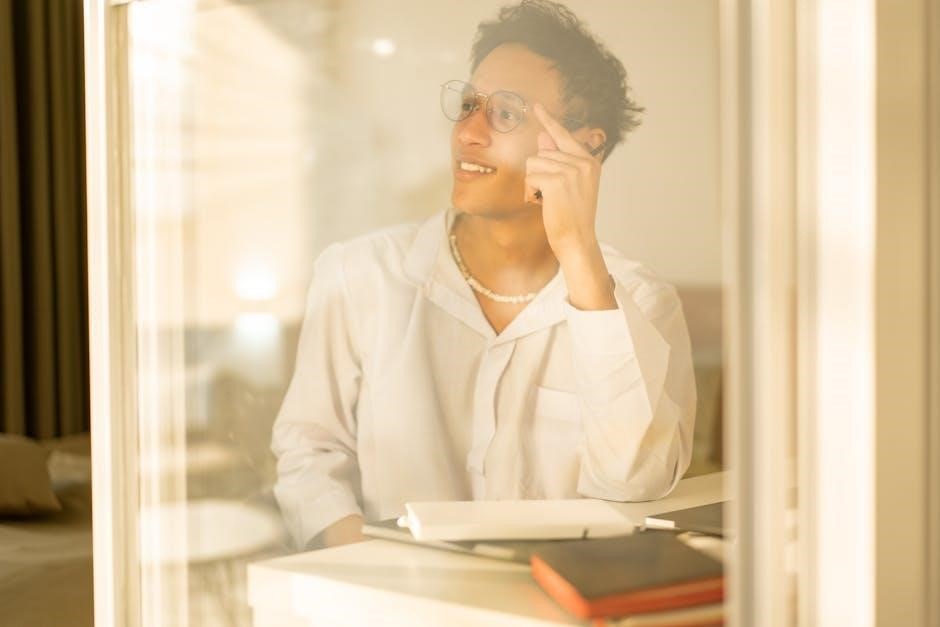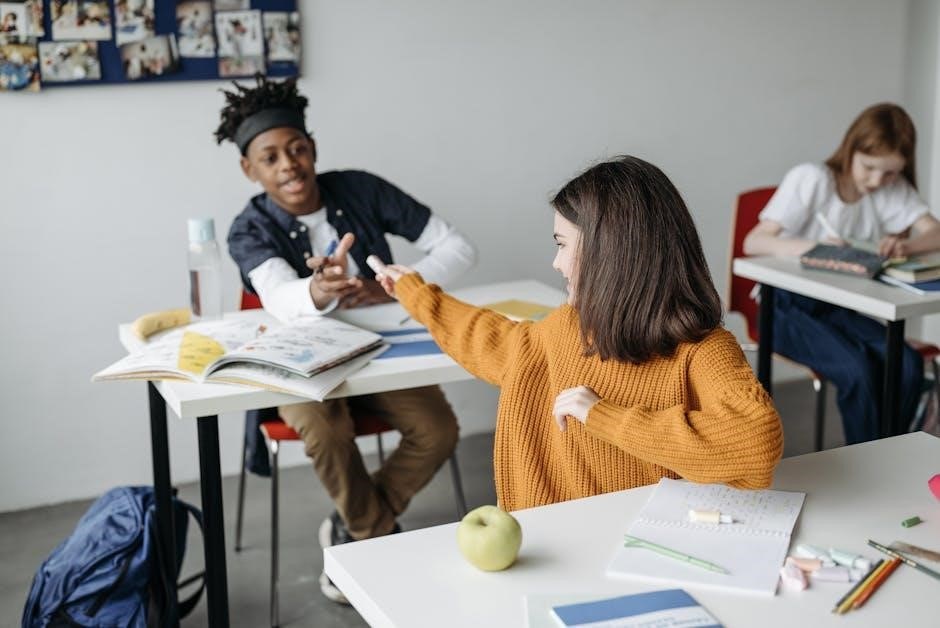Tekonsha Voyager Instruction Manual: A Comprehensive Guide
Welcome! This manual provides detailed guidance for installing, operating, and troubleshooting your Tekonsha Voyager electric brake controller.
It ensures safe and effective trailer braking, offering compatibility with various vehicles and axle configurations.
The Voyager’s compact design, bicolored LED monitor, and four-wire hookup simplify installation and operation.
It minimizes electrical interference and meets N.H.T.S.A. regulations for light activation, enhancing your towing experience.
The Tekonsha Voyager is a proportional electric trailer brake controller designed for a wide range of vehicles and towing applications. Its versatility stems from its compact size and advanced features, making it a popular choice for both novice and experienced towers. This controller is engineered to provide smooth, controlled braking, enhancing safety and confidence while hauling a trailer.
A key feature of the Voyager is its bicolored LED brake monitor, which visually confirms a secure connection to the trailer brakes and indicates the relative braking power being applied. This provides immediate feedback, ensuring optimal performance. The Voyager also minimizes interference with the tow vehicle’s electrical system, a common concern with other brake controllers.
Installation is streamlined with a simple four-wire hookup, and the controller boasts a broad setting range to accommodate various trailer weights and driving conditions. It’s compatible with Ford, GM, Chevy, Dodge, RAM, Toyota, and Jeep vehicles, supporting 1 to 4 axles.
Key Features and Benefits
The Tekonsha Voyager offers a suite of features designed for ease of use and optimal performance. Its proportional braking system applies the trailer brakes in proportion to the vehicle’s braking, resulting in smoother, more controlled stops. The integrated bicolored LED brake monitor provides a clear indication of trailer brake status, assuring a complete connection and relative braking power.
A significant benefit is the Voyager’s compatibility – it works seamlessly with a diverse range of vehicles, including Ford, GM, Chevy, Dodge, RAM, Toyota, and Jeep, and supports trailers with 1-4 axles. The four-wire hookup simplifies installation, while the broad setting range allows for precise adjustments based on load and driving conditions.
Furthermore, the Voyager minimizes interference with the tow vehicle’s electrical system and meets N.H.T.S.A. regulations for trailer light activation. Manual braking is readily available via a control lever, offering added control when needed.
Understanding the Bicolored LED Brake Monitor
The Tekonsha Voyager’s bicolored LED brake monitor is a crucial feature for ensuring safe and reliable trailer braking. This innovative system provides real-time feedback on the connection and operation of your trailer brakes. A solid red light indicates that the trailer brakes are actively engaged and functioning correctly during application.
If the LED flashes, it signifies that the trailer brakes are not receiving a signal or are not properly connected. This alerts the driver to a potential issue requiring immediate attention. The monitor also displays the relative braking power being applied, allowing you to assess the braking force and make adjustments as needed.
Essentially, the LED monitor assures a complete connection to the trailer brakes and offers a visual confirmation of their operational status, enhancing safety and peace of mind during towing. Regular monitoring of the LED is recommended throughout your journey.
Compatibility with Various Vehicles
The Tekonsha Voyager electric brake controller is designed for exceptional versatility, boasting broad compatibility across a wide spectrum of vehicles. It seamlessly integrates with popular brands including Ford, GM, Chevy, Dodge, RAM, Toyota, and Jeep, making it a suitable choice for numerous towing applications.
Furthermore, the Voyager accommodates trailers with 1 to 4 axles, supporting 2, 4, 6, and 8 brakes. This adaptability ensures it can handle various trailer sizes and braking requirements. Vehicle-specific Tekonsha Plug & Play harnesses are also available for simplified installation in many vehicles.
The controller’s universal design minimizes compatibility concerns, offering a reliable braking solution for a diverse range of trucks and SUVs. Always verify specific vehicle compatibility before installation to ensure optimal performance.
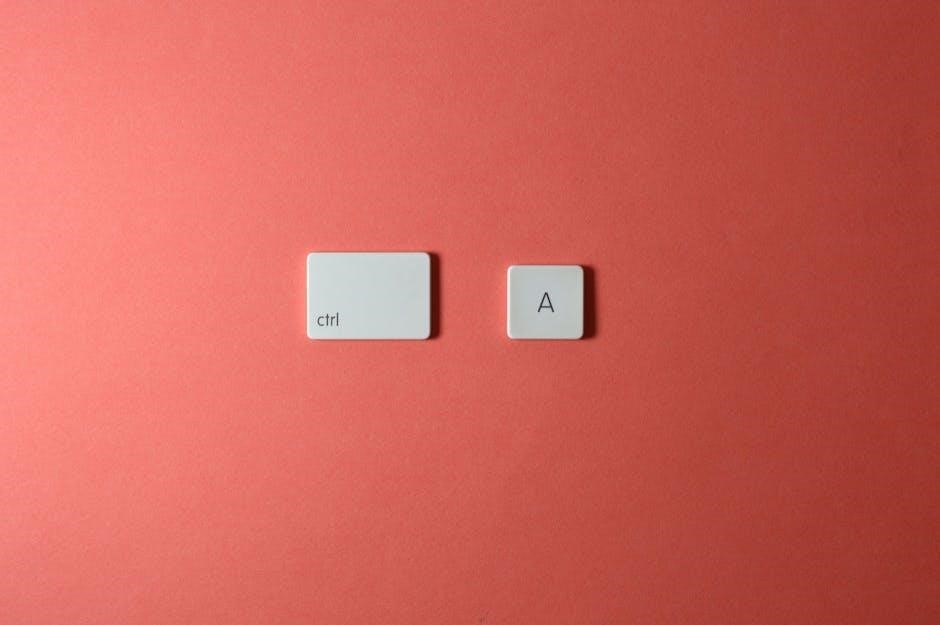
Installation Guide
Proper installation is crucial for optimal performance. This section details mounting the Voyager, wiring the four-wire connection, and ensuring correct mounting angles (-20 to 70 degrees).
Mounting the Voyager Brake Controller
Secure mounting is essential for reliable operation. The Tekonsha Voyager must be mounted in a location accessible to the driver, allowing easy adjustment of the control knob and manual lever; It’s vital that the controller is parallel to the direction of travel for accurate proportional braking.
The Voyager can be mounted within a 90-degree vertical range, specifically from -20 degrees nose down to 70 degrees nose up. This flexibility accommodates various vehicle interiors. Utilize the included mounting bracket and screws for a firm attachment to a solid surface. Avoid locations that obstruct access to vehicle controls or interfere with driver visibility.
Ensure the mounting surface is clean and free of debris before installation. Double-check the stability of the mounted controller to prevent movement during operation. A secure mount minimizes vibration and ensures consistent performance. Refer to the included instructional DVD for visual guidance on proper mounting techniques.
Wiring Instructions: The Four-Wire Hookup
The Voyager utilizes a straightforward four-wire hookup for simplified installation. Begin by connecting the black wire to the vehicle’s 12V+ power source, ensuring it’s properly fused. Next, connect the white wire to the vehicle’s ground. The blue wire serves as the brake output, connecting to the trailer brake wire. Finally, the purple wire is the signal wire, connecting to the trailer brake light wire.
Carefully follow the wiring diagram included in the owner’s manual and instructional DVD. Proper wire connections are crucial for correct functionality. Use appropriate connectors and ensure secure connections to prevent shorts or interruptions. Verify all connections before powering on the system.
The Voyager minimizes interference with the tow vehicle’s electrical system due to its design. However, always double-check for proper polarity and insulation. A correctly wired Voyager ensures optimal braking performance and safety during towing.
Mounting Angle Requirements (-20 to 70 Degrees)
Proper mounting of the Tekonsha Voyager is critical for accurate operation and longevity. The brake controller must be mounted within a specific vertical range – from -20 degrees nose down to 70 degrees nose up, relative to the direction of travel. This ensures the internal sensors function correctly, providing proportional braking.
Mounting outside this range can lead to inaccurate brake force application and potentially unsafe towing conditions. Utilize the included mounting bracket and screws to secure the Voyager firmly. Ensure the mounting surface is stable and can support the controller’s weight.
The Voyager must be parallel to the direction of travel for optimal performance. Carefully consider the mounting location to achieve the correct angle. Refer to the installation guide for visual examples and detailed instructions regarding proper positioning.
N.H.T.S.A. Compliance and Light Activation
The Tekonsha Voyager is designed to meet the stringent regulations set forth by the National Highway Traffic Safety Administration (N.H.T.S.A.) regarding tow vehicle and trailer light activation. This compliance ensures your towing setup adheres to safety standards, promoting safer road travel for you and others.
Proper light activation is crucial for signaling braking intentions to following drivers. The Voyager synchronizes with your vehicle’s lighting system, activating trailer lights appropriately when the brakes are applied. This feature is automatically managed by the controller’s internal circuitry.
Verification of correct light activation is recommended after installation. Confirm that brake lights, turn signals, and running lights function correctly on the trailer when operated from the tow vehicle. This guarantees full N.H.T.S.A. compliance and safe operation.

Operation and Control
The Voyager offers intuitive control via a knob for adjusting braking power and a manual lever for override.
Proportional braking and the LED indicator provide optimal trailer control during towing.
Adjusting Braking Power with the Control Knob
The control knob on the Tekonsha Voyager allows you to precisely adjust the braking power applied to your trailer. This is crucial for matching the trailer’s braking force to the weight of the load and the vehicle’s capabilities. Begin by turning the knob clockwise to increase braking power and counter-clockwise to decrease it.
Start with a low setting and gradually increase it during a test drive in a safe, open area. Observe the trailer’s braking response – you want firm, controlled stops without excessive trailer sway or lock-up. The bicolored LED brake monitor will assist in visually confirming the relative braking power being applied.
Remember that optimal braking power varies depending on factors like trailer weight, road conditions, and vehicle load. Fine-tune the setting until you achieve a comfortable and safe braking experience. Regularly check and adjust the braking power as needed, especially when changing loads or towing conditions.
Manual Braking: Using the Control Lever
The Voyager’s control lever provides a manual braking function, offering independent control over the trailer brakes. To activate manual braking, move the lever to the left. This bypasses the proportional braking system and applies power directly to the trailer brakes, up to the level previously set with the control knob.
Manual braking is particularly useful in situations requiring increased stopping power, such as descending steep grades or navigating challenging terrain; It allows for immediate and assertive control, supplementing the vehicle’s braking system.
However, use manual braking cautiously and only when necessary. Prolonged or excessive use can lead to trailer instability. Always return the lever to its neutral position after use to re-engage the proportional braking system for normal towing. Remember to practice using the manual override in a safe environment to become familiar with its operation.
Understanding Proportional Braking
Proportional braking is the Voyager’s primary braking mode, designed to mimic the vehicle’s braking effort. As the vehicle slows down, the Voyager applies a corresponding amount of braking force to the trailer, ensuring synchronized and stable stops. This system utilizes the vehicle’s deceleration to determine the appropriate trailer braking power.
The intensity of the proportional braking is adjustable via the control knob, allowing you to fine-tune the braking response based on trailer weight, road conditions, and personal preference. A lower setting is suitable for lighter loads, while a higher setting provides more aggressive braking for heavier trailers.
Proportional braking enhances safety and control by preventing trailer sway and reducing stopping distances. It offers a smooth and intuitive towing experience, minimizing driver fatigue and maximizing confidence on the road.
LED Brake Indicator Functionality
The Tekonsha Voyager features a bicolored LED brake monitor, a crucial component for verifying proper trailer brake operation. This indicator provides real-time feedback on the connection to the trailer brakes and the relative braking power being applied.
A green LED signifies that the trailer brakes are functioning correctly and receiving power. However, if the LED illuminates red, it indicates a potential issue with the trailer brake connection or a lack of electrical continuity. This alerts the driver to investigate and address the problem before continuing.
The LED’s brightness also corresponds to the braking intensity; a brighter light indicates stronger braking force. This visual cue allows drivers to quickly assess the braking performance and make necessary adjustments using the control knob. Regular monitoring of the LED ensures safe and reliable towing.

Troubleshooting Common Issues
Facing problems? This section addresses frequent concerns like LED indicator malfunctions, manual override failures, electrical interference, and resetting Voyager settings for optimal performance.
Addressing LED Indicator Problems
Understanding the LED: The Tekonsha Voyager utilizes a bicolored LED brake monitor to indicate connection status and relative braking power. If the LED doesn’t illuminate, first verify the four-wire hookup is secure and correctly connected to both the vehicle and trailer wiring. A flashing LED often signifies a poor ground connection; ensure a clean, solid ground is established.
Troubleshooting Steps: If the LED displays an incorrect color or doesn’t reflect braking activity, check the trailer brakes themselves for proper function. Inspect brake shoes, drums, or rotors for wear or damage. Confirm the trailer wiring harness isn’t damaged or corroded. A dim or inconsistent LED may indicate low voltage; verify the vehicle’s charging system is functioning correctly.
Further Investigation: If issues persist, consult the wiring diagram in the owner’s manual to double-check all connections. Remember, the LED assures a complete connection to trailer brakes, so its accurate function is crucial for safe towing. For assistance, contact Tekonsha support at 1-888-785-5832 or visit www.tekonsha.com.
Resolving Manual Override Issues
Manual Braking Function: The Tekonsha Voyager features a manual control lever allowing independent application of the trailer brakes, up to the previously set power level. If the manual override isn’t functioning, first ensure the Voyager is properly powered and receiving a signal from the vehicle’s brake pedal.

Troubleshooting Steps: Verify the lever moves freely and isn’t obstructed. A lack of response suggests a potential wiring issue within the controller itself. Inspect the wiring connections to the brake controller, focusing on the wires associated with the manual override function. Confirm these connections are secure and free from corrosion.

Further Investigation: If the problem continues, test the trailer brakes independently to rule out issues with the trailer’s braking system. Resetting the Voyager settings to factory defaults (refer to the manual) can sometimes resolve software glitches. For detailed assistance or warranty information, contact Tekonsha at 1-888-785-5832 or visit www.tekonsha.com.
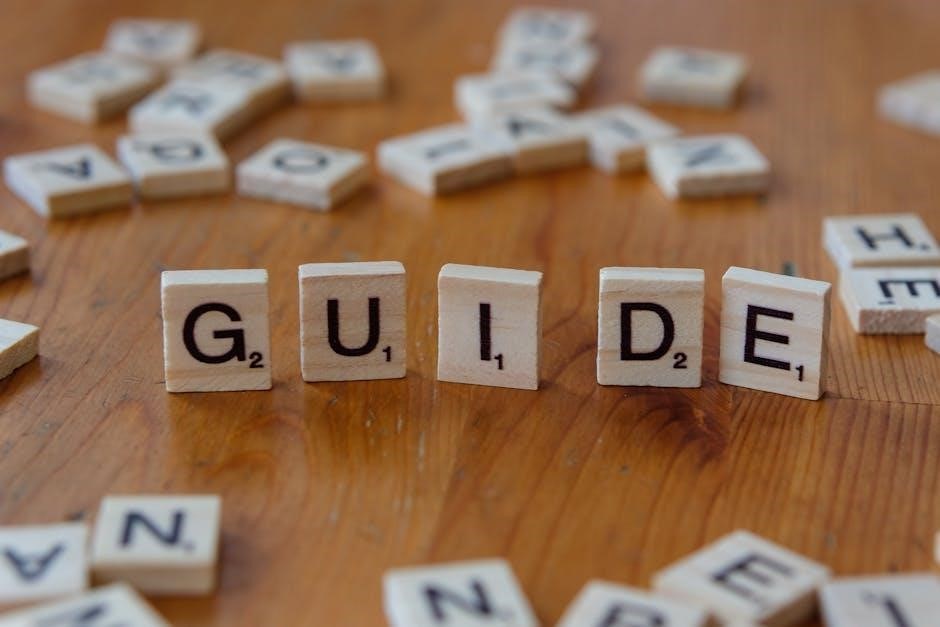
Dealing with Interference in Electrical Systems
Minimizing Interference: The Tekonsha Voyager is designed to minimize interference with the tow vehicle’s electrical system, a common concern with brake controllers. However, some vehicles with complex electrical architectures may still exhibit issues. Symptoms include erratic brake controller behavior or flickering lights.
Troubleshooting Steps: Ensure all wiring connections are secure and properly grounded. A poor ground can amplify electrical noise. Consider using a noise filter or isolator on the brake controller’s power wire to block unwanted signals. Inspect the vehicle’s wiring harness for damage or corrosion.
Advanced Solutions: If interference persists, consult a qualified automotive electrician. They can diagnose the source of the noise and recommend appropriate solutions. Tekonsha’s technical support (1-888-785-5832 or www.tekonsha.com) can also provide guidance. Proper installation and wiring are crucial for optimal performance.
Resetting Voyager Settings
Returning to Defaults: If your Tekonsha Voyager brake controller is malfunctioning or displaying incorrect settings after a power interruption or accidental adjustment, resetting it to factory defaults can resolve the issue. This process restores the controller to its original configuration, requiring you to re-establish your preferred braking parameters.
Reset Procedure: While a specific reset button isn’t detailed, cycling the power to the controller several times – disconnecting and reconnecting the vehicle’s ignition – often initiates a reset. Observe the LED indicator; it may flash or change color to confirm the process.
Re-Configuration: After resetting, you’ll need to re-adjust the braking power using the control knob to match your trailer’s weight and vehicle. Refer to the ‘Adjusting Braking Power’ section for detailed instructions. For assistance, contact Tekonsha support at 1-888-785-5832 or visit www.tekonsha.com.

Technical Specifications
Key Specs: The Voyager supports 1-4 axles and is compatible with Ford, GM, Chevy, Dodge, RAM, Toyota, and Jeep vehicles.
It requires 12V power for optimal operation and performance.
Axle Compatibility (1-4 Axles)
Versatile Braking Control: The Tekonsha Voyager electric brake controller is engineered for exceptional versatility, seamlessly adapting to trailers with one to four axles. This broad compatibility range ensures reliable braking performance regardless of your towing needs. Whether you’re hauling a small utility trailer or a larger recreational vehicle, the Voyager delivers consistent and proportional braking power.
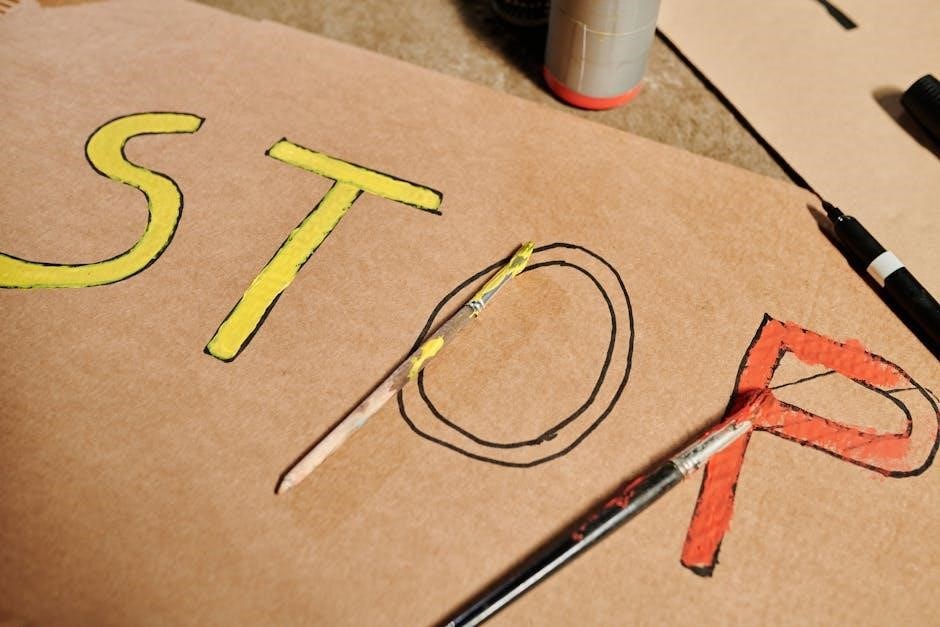
Optimized Performance: The controller automatically adjusts to the number of axles on your trailer, optimizing braking force for each situation. This intelligent design prevents over-braking or under-braking, contributing to safer and more controlled towing. The Voyager’s compatibility extends to trailers equipped with 2, 4, 6, or 8 brakes, further enhancing its adaptability.
Seamless Integration: This wide axle compatibility, combined with vehicle-specific Tekonsha Plug & Play harnesses, simplifies installation and ensures a secure connection. The Voyager provides a robust and reliable braking solution for a diverse range of trailer setups, offering peace of mind on every journey;
Vehicle Compatibility (Ford, GM, Chevy, Dodge, RAM, Toyota, Jeep)
Universal Towing Solution: The Tekonsha Voyager brake controller boasts exceptional vehicle compatibility, designed to integrate seamlessly with a wide array of trucks and SUVs. It supports popular manufacturers including Ford, General Motors (GM), Chevrolet, Dodge, RAM, Toyota, and Jeep, offering a truly universal towing solution.
Effortless Installation: Whether you drive an American-made pickup or a Japanese SUV, the Voyager can be adapted to your vehicle’s electrical system. Vehicle-specific Tekonsha Plug & Play wiring harnesses are available for many models, simplifying the installation process and ensuring a secure, reliable connection.
Reliable Performance: This broad compatibility ensures that you can enjoy the benefits of proportional braking control regardless of your vehicle. The Voyager delivers consistent and responsive braking performance, enhancing safety and control on the road, making it a dependable choice for all your towing needs.
Power Requirements
Voltage Specifications: The Tekonsha Voyager electric brake controller is designed to operate efficiently within a standard 12-volt DC electrical system commonly found in most vehicles. It’s crucial to ensure your vehicle’s electrical system meets this requirement for optimal performance and longevity of the controller.
Minimal Current Draw: The Voyager is engineered for minimal current draw, reducing the strain on your vehicle’s electrical system. This efficient design helps prevent issues like blown fuses or battery drain during extended towing sessions. It operates effectively without requiring significant power reserves.
Wiring Considerations: Proper wiring is essential for reliable operation. Ensure a secure and appropriately sized connection to the vehicle’s power source. Consult the installation guide for detailed wiring instructions and recommended fuse ratings to safeguard your vehicle’s electrical components.
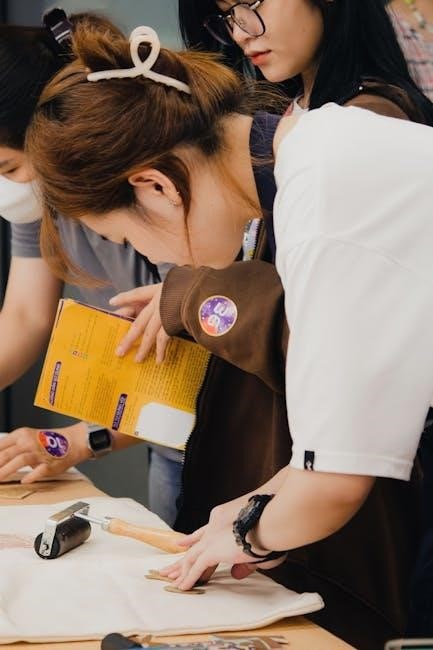
Warranty and Support
For assistance, contact Tekonsha directly at 1-888-785-5832 or visit their comprehensive online resource center at www.tekonsha.com for warranty details.
Technical Assistance Contact Information (1-888-785-5832)
Need help with your Tekonsha Voyager? Our dedicated technical support team is ready to assist you with any questions regarding installation, operation, or troubleshooting.
Please have your Voyager’s model number readily available when you call to expedite the support process.
We are committed to ensuring your towing experience is safe and enjoyable.
You can reach our technical assistance line toll-free at 1-888-785-5832 during regular business hours.
Our knowledgeable representatives can guide you through wiring diagrams, LED indicator interpretations, manual override functions, and proportional braking adjustments.
We can also help resolve issues related to N.H.T.S.A. compliance and light activation.
For further support and a wealth of information, including frequently asked questions and detailed product documentation, please visit our official website at www.tekonsha.com.
We strive to provide prompt and effective assistance to all our valued customers.
Online Resources: www.tekonsha.com
Expand your knowledge and support experience with the comprehensive resources available on the official Tekonsha website, www.tekonsha.com. This online hub provides a wealth of information designed to enhance your understanding and utilization of the Voyager brake controller.
Explore detailed product manuals, including downloadable versions of the Voyager instruction manual, offering step-by-step guidance for installation and operation. Access helpful videos demonstrating proper wiring techniques, troubleshooting procedures, and adjustment settings.
Find frequently asked questions (FAQs) addressing common concerns and providing quick solutions.
The website also features a vehicle-specific compatibility guide, ensuring seamless integration with your Ford, GM, Chevy, Dodge, RAM, Toyota, or Jeep.
Discover wiring diagrams, technical specifications, and warranty information.
www.tekonsha.com is your go-to destination for all things Tekonsha Voyager, empowering you with the knowledge to tow safely and confidently.
Warranty Information Details
Protect your investment with the Tekonsha Voyager’s comprehensive warranty coverage. Tekonsha stands behind the quality and performance of its products, offering assurance against manufacturing defects. The standard warranty period typically covers one year from the date of purchase, safeguarding against material and workmanship flaws.
This warranty encompasses repair or replacement of the Voyager brake controller, at Tekonsha’s discretion, should a covered defect arise during normal use.
Warranty claims require proof of purchase, such as a receipt or invoice.
The warranty does not cover damage resulting from misuse, improper installation, accidents, or unauthorized modifications.
For complete warranty details, terms, and conditions, please visit www.tekonsha.com or contact Tekonsha’s Technical Assistance team at 1-888-785-5832.
Retain your proof of purchase and familiarize yourself with the warranty guidelines to ensure a smooth claim process, providing peace of mind during your towing adventures.